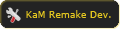IRC - Internet Relay Chat
============================
Original post, the guide and EDIT notices.
3 - 5.9.2009
============================
Some small changes and fixed few typos.
EDIT: Channel has been set up again! Join to Knights_and_Merchants at QuakeNet!
You can paste the following command: /join Knights_and_Merchants
EDIT: It's recommend to read other posts in this topic for other important information.
EDIT: Feel free to send me private messages if I'm not online (I'm using bouncer which saves all private messages). I read them instantly when I get back to online.
Original post
==============
Hello everyone!
I was thinking today that is there any instant messaging (like IRC) chat about KaM. It's great that these forums exist, butI think instant messaging serves better multiplayer than forums (it's faster, for example when you need to decide who hosts the game etc.). I haven't found anything yet, so I decided to ask this from you all.
Do you know any existing IRC-channels about KaM in any IRC-networks?
I'm using QuakeNet, and I could host a channel for KaM. But first I want to know would there be any users to take to advantage of it if I made the channel?
Cast your votes.
-Juba@QuakeNet
==============
EDIT: Moved the guide to the first post.
Quick-guide to start using IRC by Juba:
Note: My OS is Windows Xp Pro, and these instructions can be incorrect with different OS.
Read always the current step fully before doing anything. This reduces mistakes.
Step 1
First you have to download mIRC and alternatively NNS. Both can found here at NNS donwload site. NNS 4.22 is designed for mIRC 6.34
Straight link to download mIRC 6.34 (latest version is 6.35, but it's quite surely partly incompatible with NNS 4.22)
Straight link to download NNS 4.22 (latest version)
It's highly recommended to download NNS. I guess you got the point, these instructions require NNS.
Step 2
Install mIRC 6.34, follow the installer's instructions. DON'T RUN MIRC AFTER INSTALL!
Then run NNS installer. After three steps it asks where you have installed mIRC 6.34. Enter the right directory and continue. Now you'll be asked to decide which directory NNS should be installed. The default folder is Application Data which is hidden folder (C:\Documents and Settings\Username\Application Data\NoNameScript). I recommend to change the directory e.g. C:\Program Files\NoNameScript for easier access to files if later needed (e.g. repairing NNS with nnrepair.exe). Follow the rest instructions and finish the NNS install.
Now you should have (if you chose) two new desktop icons, "mIRC" and "Launch NNS". You can delete mIRC icon because you won't need it.
Step 3
Launch NNS. First you see a pop-up telling that you have 30 days left of evalution copy. You don't have to pay for mIRC after 30 days, it just takes longer to run mIRC after 30 days (then you have to wait for about 30 secs before the continue button becomes clickable). Click continue. Now you'll be notified that you're using the script for the first time. Click ok.
After clicking ok, NNS option windows pops us and it should look like this. There's nothing important to do now.
Step 4 (optional)
If you don't like the default look, you can change the theme. I prefer Digital theme with blue scheme. Here's picture of theme setup menu.
Step 5
Close NNS options menu. (Digital theme with blue scheme looks cool, eh?)
Now open mIRC options. You can do that by clicking the button which is marked in this picture. Then you should see mIRC options (also in the picture).
Fill in all the fields (well, alternative nick is optional). E-mail can be anything you want, it doesn't have to be real. And here's an example.
Step 6
When the basic information is filled, then it's time to choose the IRC server. First, check here, which server is closest on you. For me it's meaditraffic, because it's the only server in Finland. When you get the right server address, you need to add it to mIRC server list. Check the server tab in mIRC Options. All QuakeNet servers at the list you checked are public so you don't need any password. Fill the rigth address and click add. Then select the server which you just created to the list. Another picture.
Step 7
When you click the Select button, you should see the first options tab again. Now you're ready to connect into QuakeNet! Press connect and wait for a moment. If everything is correct (your firewall might block mIRC...) you should be welcomed to QuakeNet. Like this. (I've censored my host and IP-address for security reasons.)
Step 8
The next thing is to create a Q-account. It's very, very good way to identify yourself. It's safe - just don't loose or forget your password and obviouslu don't tell it to anyone. Use the following command and Q should notify you. You need to enter your real e-mail address in this case. After Q has notified you, close mIRC. Go and check your e-mail. There's a link to obtain your password. For security reasons you must enter two words. The password site Your authname is the same nickname you had when you entered the HELLO-command. Write down your password and run NNS. Open NNS options (the NN icon next to the mIRC opitons icon) and check the following tab. Write your authname and password to following fields and check all Q-setting fields.
Click ok to close options.
Step 9
Connect to QuakeNet (to see is your auth working.) If you entered those details right, Q informs you're logged in.
Step 10
Great, you have finally made your way to this point. It's time to join to the channel. You can do with this command: /j Knights_and_Merchants *
And that's it! Now you're at the channel and ready to talk! You can see the channels welcome message sent by Q and the channel topic little bit upper.
( /j is a shortcut for command /join ) In IRC-protocol, #-character appears to every channel name.
Step 11
To make using IRC easy, fast & comfortable, I have few tips for that. You should add the channel to favourites, so mIRC joins automaticly there when you connect to any QuakeNet server. Click Favourites at menu bar, then Organize Favourites.
(I don't have picture for this because it was corrupted in my usb-memorystick.
Congratulations, you have finished! Enjoy using mIRC. Feel free to ask anything from me here or @IRC.